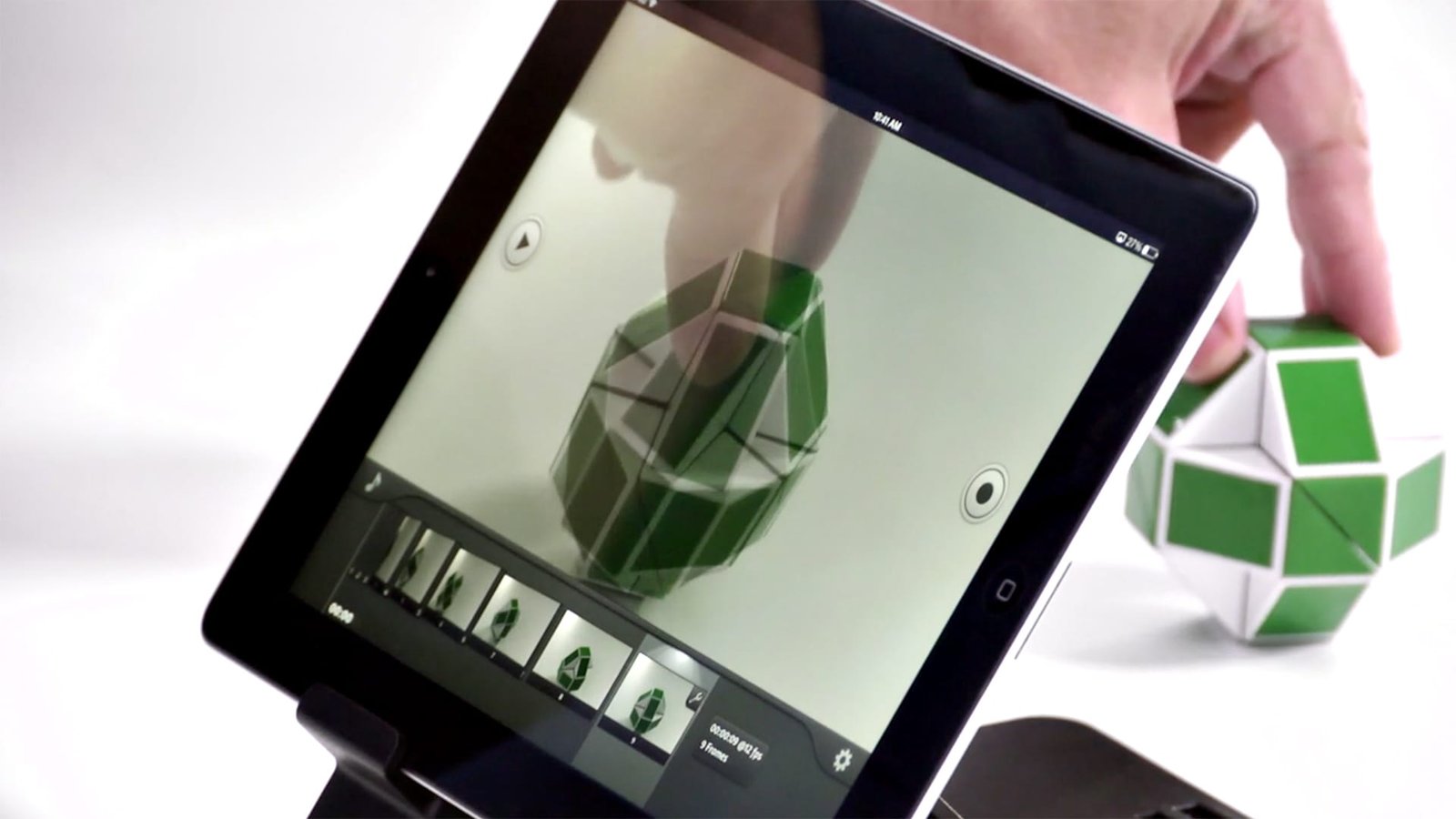Stop motion animation is a style of movie making that involves single photographs of an object in various positions that, when stitched together, appear as though the inanimate object has a life of it’s own.
Some of the most impressive ways of creating a stop motion video include the use of clay or puppetry — both of which are still popular today, like the short films starring Wallace & Gromit or the blockbuster hit Coraline. iStopmotion is the go-to app when it comes to creating a stop motion animation on your iPad.
Once you open the app, you’re greeted with a short introductory video that explains the basics of creating a stop motion video. You can then load up a previous project or start a new one from scratch, by tapping on the + icon. The next step is selecting your camera source to decide if you’d like to use the front or rear facing iPad camera. For an even more practical solution, you can link to the iStopMotion Remote Camera app for iPhone, so that your camera can be set up in a more accessible location. Creating stop motion animations rely on a perfectly still camera so that your scenery stays exactly the same frame by frame. To achieve this, we’d recommend a couple of great accessories to help aid your movie making. For iPhones, try the glif which allows you to connect your iPhone securely to a standard photography tripod. For iPads, try this bendy stand that can easily be attached to a classroom desk.
iStopMotion has two ways for you to start capturing frames — manually and time lapse. With time lapse you can set how often it snaps a picture by adjusting the minutes and seconds. Using the time lapse feature allows pictures to be taken without any human interaction. For example, this is great for documenting the weather throughout the day while students can get on with other things.
Once you start your animation, you’ll notice iStopMotion overlays the current frame on top of the previous frame, acting as a guide for you to make any adjustments before the next photo is taken. Smaller movements would make for a smoother animation, whereas larger movements would give a more stuttered appearance. If you’d like to add any music or sound effects to your project, you can add items from your iTunes library, from your Dropbox account or simply record new sounds from within the app.
Overall, iStopMotion is the complete package for creating animations on the iPad. It’s fun, easy to use and is perfect for all ages.
Using iStopMotion in the Classroom
- Document how the weather changes throughout the day
- Time lapse of a plant growing over a period of time
- Record a painting being created
- Animate your school logo
Remember to fully plan your animation with a storyboard so that it’ll minimise confusion when it comes to filming.